I first learned about Symbaloo from Cara at Miscellaneous Me. She has a FABULOUS blog about teaching elementary music and I love her TPT store.
Symbaloo is basically a place to store all your bookmarks merged with a YouTube playlist. The bookmark bar on my Firefox browser has about 15 icons of my top spots, but that's not enough for all my teaching sites. I thought I was one smart cookie making YouTube playlists with different topics for my classes...until a teacher in the building didn't know how to filter out the ads/side videos and suddenly YouTube was banned from the building.
I started doing some research and found Safeshare.tv! It's PERFECT for teachers! Not only does it block all the ads/comments from YouTube, it is also firewall friendly for most school districts that block YouTube!
When you find a YouTube video that you want to share with your students, simply copy the link and head over to Safeshare. (<---That's one of my 15 sites on my Firefox bookmark bar!) Simply paste the link and reroute to the new, ad free zone! You can still play, pause, scroll, full screen, etc.
But let's take things to the next level! Remember Symbaloo is a place to store ALL your bookmarks, including your YouTube playlists! While reading a post from Miscellaneous Me, I found this link to Cara's Symbaloo page of elementary movement videos. I was instantly in AWE!! I spent the next few hours creating my own Symbaloo page of my "Cool Clips" that I show students when I've got a few extra minutes in my class or as a reward. Each tile is a link to a video, saved as a safeshare!
Making a Symbaloo page is quite simple, though I was so in AWE of Cara's page that I went the next 2 steps to try and make mine look as cool as her's!
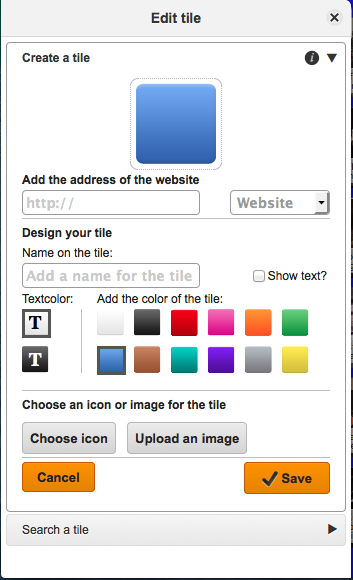 Step 1: Make a Symbaloo account.
Step 1: Make a Symbaloo account.Step 2: Click on an empty tile (bottom left/right corners of my board above)
Step 3: Fill in the necessary information
•Web address---> your safeshare.tv url
•Name ---> be sure to select SHOW TEXT
or the title will be invisible
•Choose tile color or add image ---≥ I added image
to be as cool as Cara but it was a lot of
screen shots and editing!
Step 4: Save!
You can easily rearrange your board by dragging the tiles where you want them. I grouped all my PianoGuys in one spot, OK Go in another, Pete box all together...
I also have more than one board (cause my Cool Clips filled up super quick!) I subscribe to Cara's elementary movement board, I have a primary grades board, a board for teacher tools (links to blogs, timers, websites, etc.). This summer I plan on making a SQUILT board for any videos I use with the little guys.
The initial set up of my Symbaloo boards took HOURS because I had over 100 videos to fine, convert to safeshare, take screen shots, and create tiles. But it was worth it!! I use my Symbaloo board at least once a day and never have to worry about having a friendly format or finding a time filler. Now whenever I find a video I like, it takes about 30 seconds to grab the url and jet over to Symbaloo.
Here are my Symbaloo pages:
Cool Clips (for upper elementary)
Primary Clips (musical cartoons, etc.)
Elementary Movement (managed by Cara Coffey)
Orchestra Videos (for teaching instruments/families)
School House Rock Videos
You can add any of these pages to your Symbaloo tabs by subscribing!





I have been working on a Symbaloo page since I read this post a few days ago! I just shared it with students and parents on my first blog post on my brand new classroom website missriismusic.weebly.com and gave them the link to your page! Thank you for all of your awesome information!
ReplyDeleteThanks Jessica! Symbaloo is probably my most used technology from day to day in every classroom! They have a bookmarklet now you can add to your favorites bar that lets you bookmark a site directly to Symbaloo. Great for quick adds (then go back later and organize)
ReplyDelete