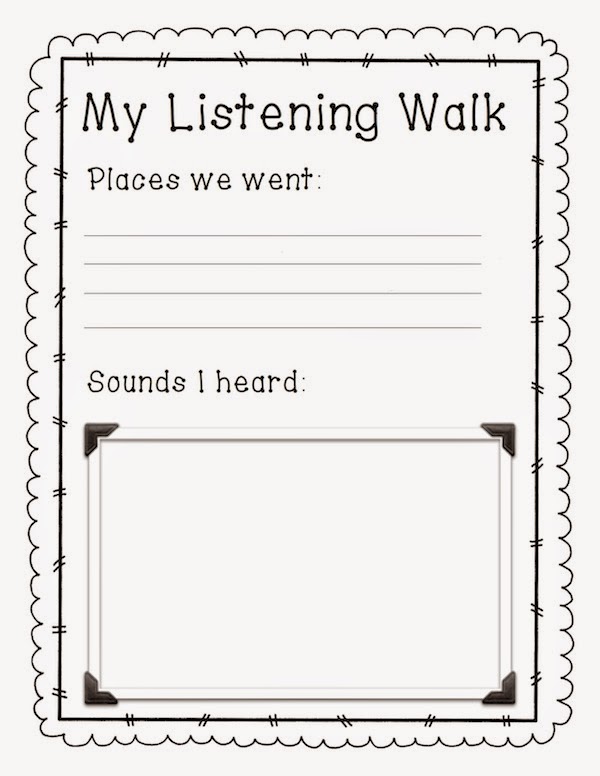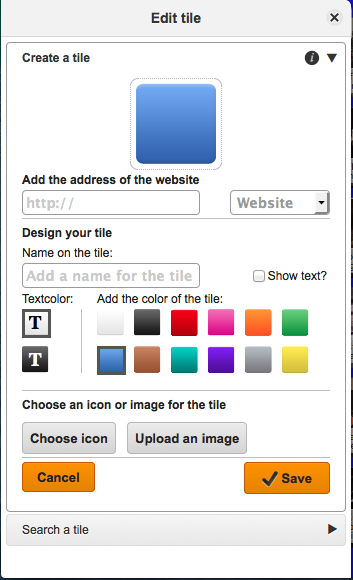I didn't know what it was, but apparently I was nominated for a Liebster Award by Rachel from Music with Mrs. Tanenblatt! Thanks so much, Rachel!
The Liebster Award was created to highlight blogs with growing audiences.
The rules for receiving this award are:
The rules for receiving this award are:
1. Why and how long ago did you start blogging?
I had a xanga like most high schoolers, if you can call that a blog, about 10 years ago. After spending countless hours reading other music teacher blogs, I felt I had some information to give back as well and started a blog this past summer!
2. What one word sums up the heart of your blog and why?
Technology. I love using tech in my music classroom and as the technology coordinator of my school, I'm the first to test drive any new tech in our building and am always trying to make it easy for my fellow teachers to incorporate in their classroom as well. I have a few blog posts purely about tech as guides for other teachers in my building.
I had a xanga like most high schoolers, if you can call that a blog, about 10 years ago. After spending countless hours reading other music teacher blogs, I felt I had some information to give back as well and started a blog this past summer!
2. What one word sums up the heart of your blog and why?
Technology. I love using tech in my music classroom and as the technology coordinator of my school, I'm the first to test drive any new tech in our building and am always trying to make it easy for my fellow teachers to incorporate in their classroom as well. I have a few blog posts purely about tech as guides for other teachers in my building.
3. Is there something you learned late in your blogging journey you wished you knew before?
Pace yourself! I had so many things I wanted to post back in July that I was posting 3 or 4 pages a week. Now that I'm in the hubbub of school, I'm scrounging for time to post.
4. What is your favorite past time other than blogging?
I like to crochet. It keeps my hands busy. My husband and I are TV addicts too.
5. How many hours per week do you dedicate to your blog/TpT?
I'm addicted to TPT. It's too easy! I love creative digital design and any new idea I get for a product consumes me until it's done. Maybe 4-5 hours a week.
6. What category of blog posts do you enjoy the most?
I appreciate DIY posts that save money! I have a decent budget at my school but I feel bad constantly buying new things so I love to make them!
7. Where does your blog inspiration come from?
My kids! They dictate the course we take in class whether it be lots of movement or more sit down games or composition or group projects. When we come up with something good, I can't wait to share with others!
8. Which post that you've written are you most proud of?
I love my QR Interactive Bulletin Board Post. It isn't the most viewed post of mine, but I am very proud of my bulletin board at school and being able to showcase student work of what we REALLY do in music class. (not just what we sing at a concert). Whenever there are tours of the school by potential families, they get a chance to scan QR codes and see inside my classroom. I love it!
7. Where does your blog inspiration come from?
My kids! They dictate the course we take in class whether it be lots of movement or more sit down games or composition or group projects. When we come up with something good, I can't wait to share with others!
8. Which post that you've written are you most proud of?
I love my QR Interactive Bulletin Board Post. It isn't the most viewed post of mine, but I am very proud of my bulletin board at school and being able to showcase student work of what we REALLY do in music class. (not just what we sing at a concert). Whenever there are tours of the school by potential families, they get a chance to scan QR codes and see inside my classroom. I love it!
9. Is there any post you have been planning to do, but have been postponing it for a while now?
I've got a new one coming out about Jump Bands DYI! I spent my Christmas sewing with my mother!
10. What's your favorite aspect of blogging?
Helping others in their classrooms as well. I've been blessed to find a lot of blogs to help me out and inspire me to inspire my kids and I want to share the wealth!
I've got a new one coming out about Jump Bands DYI! I spent my Christmas sewing with my mother!
10. What's your favorite aspect of blogging?
Helping others in their classrooms as well. I've been blessed to find a lot of blogs to help me out and inspire me to inspire my kids and I want to share the wealth!
11. Which recipe, project, or idea on my blog would you be most likely to try yourself?
Just heard about your stretchy bands! Another project for my mother and I to sew and help the little kiddos explore music!
Just heard about your stretchy bands! Another project for my mother and I to sew and help the little kiddos explore music!
Here are my nominees!
Shelly of Pitch Hill
Clare of We {heart} Music @ HSES
Michelle of Music with Miss W
Cherie of Just A Little Bit More
Kristin of Musical Musing with Mrs. Lukow
Allison of Mallets and Music
Jeri of My Musical Magic